u*Blog
Lisence Agreements
- A user can use these palmwares for free at his own risks.
- The developer won't take any responsibility for unwillingnesses which a user is suffered by using these palmwares.
- The developer won't take any responsibility for bug fix and version up in the future.
- When you introduce these softwares for profit purpose, let me know beforehand.
- When you introduce these softwares for non-profit purpose, please introduce these palmwares freely.
In this case please let me know it, I'll be glad to see it. :-) - It is strictly prohibited to re-distribute or reproduct these palmwares without developer's approval.
What's u*Blog
u*Blog is a blog client for PalmOS.Main features
- Write entries on palm devices.
- Handle multiple blogs
- Post entries from palm devices
- Upload files
- Configurable HTML editor
- Support MovableType functions listed below
- Extend
- Allow comment
- Allow trackback
- Convert line break
- Trackback ping
- Keyword
- Excerpt
- Date created
Index
- Requirements
- How to install
- How to use
- Entry List
- Edit Entry
- Attach Files
- Entry Setting
- Register HTML Tags
- Blog Setting
- More Blog Setting
- Application Setting
- Setting for major blog services
- Feedback
How to install
Install uBlog.prc to your palm. JISX0280ToUnicode.pdb and UnicodeToJISX0280.pdb are databases to support Japanese Charactors.JpegLib.prc must be installed if you want to preview Jpeg files. JpegLib.prc can be downloaded from URL below.
http://www.nyctergatis.com/
Thank you Yves Piguet for distributing such a useful library :)
How to use
Entry List
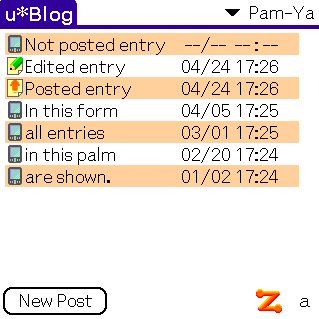
All entries in a palm device are listed in this form.
Icons in left side show entry statuses.
| Palm | Not posted |
| Arrow | Posted |
| Pencil | Edited after being Posted |
You can switch blogs by tapping same popup trigger.
When you tap New Post or existing entries, you can edit a entry.
Icon in right bottom shows network status, orange means Connected and gray means Disconnected. You can switch these status by tappin this icon.
Back
Edit Entry
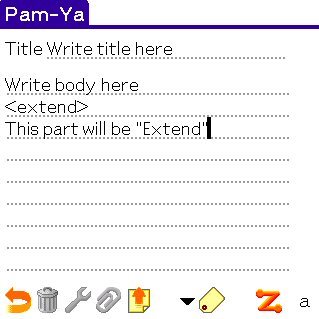
You can edit an entry in this form.
| Back Icon | Save this entry in a palm device and back to a entry list form. |
| Trash Icon | Delete this entry from a palm device. |
| Tool Icon | Configure Detail setting |
| Clip Icon | Attach files to this entry. |
| Post Icon | Post this entry to a blog. |
| Tag Icon | Insert HTML tags and templates registered. |
To register HTML tags and templates, tap Edit Tags... in the list shown when you tap Tag icon. Tag edit form will be shown.
When you edit a posted entry and post it again the old entry will be overwritten.
When you wirte <extend> in a body, later part is handled as Extend
You can write Keywords and Excerpt by choosing menu.
Back
Attach Files
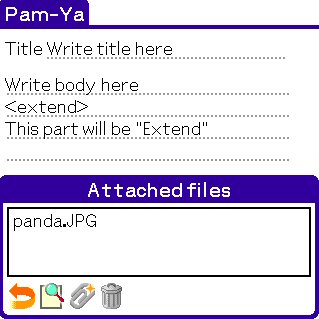
When you tap Clip Icon in Edit entry form, Attach file form popups.
In this form you can attach files up to 3.
Files of any types can be attached.
| Back | Close Attached files form. |
| Preview Icon | Show selected file.(Jpeg only) |
| Clip+ Icon | Show a file list. |
| Trash Icon | Delete a selected file form an attached file list. |
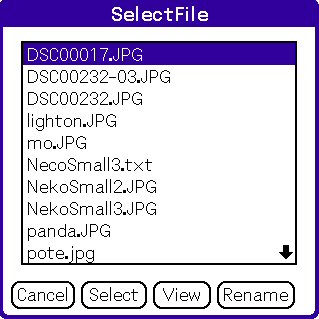
When you tap Clip+ Icon in Attach file form, files in a directory indicated by application setting are listed. Select a file you want and tap Select button to attach it.
You can also preview and rename files in this form.
Back
Entry Setting
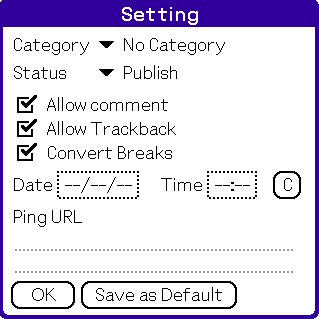
In this form detail settings are set.
Only settings which can be used selected XMLRPC Type are shown. Screenshot shows MovableType settings.
To get a category list, tap Reload... in the Category popup list.
Category tiltes must be less than 64 letters and the number of categories must be less than 32.
Trackback ping will be sent to URLs indicated by Ping URL.
When an entry is posted without date and time, current time is used as Datecreatd.
When Save as Default is tapped, all settings are save as default and they are applied to new entries.
Back
Register HTML Tags
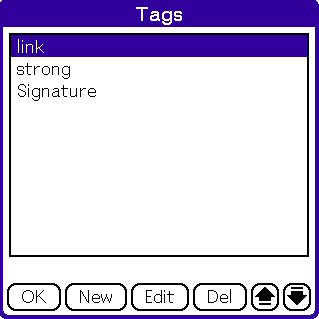
In this form HTML tags and templates can be registerd.
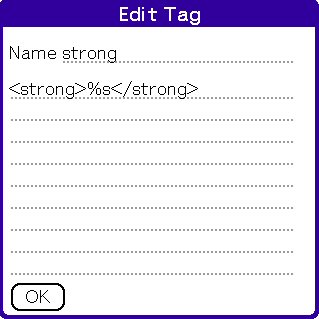
When New button or Edit button is tapped, this form will be shown.
Configure name and tag.
These macros shown below can be used in tag.
| %s | Selected string when Tag Icon is tapped |
| %f | Attached file name |
Back
Blog Setting
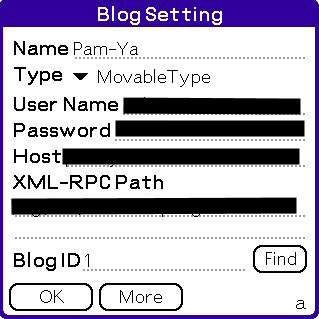
In this form you can configure blog settings
| Name | Set blog name |
| Type | Choose XMLRPC API Type supported by your blog. |
| User Name | Account name |
| Password | Account password |
| Host | Host of your blog. See below for more detail |
| XML-RPC Path | XMLRPC path of your blog. See below for more detail |
| BlogID | Configure all settings except this and tap Find button. Blog names will be listed. Then choose one and Blog ID will be set automatically. |
Set Host and XMLRPC Path as indicated below
- Find out XMLRPC Path of your blog.
In MovableType, mt-xmlrpc.cgi in mt directory is the file. - For example, when XMLRPC Path is http://foo.com/cgi/mt/mt-xmlrpc.cgi
Host:From next letter of http:// to the end of domain (in this case foo.com )
XMLRPC Path:from the end of domain to the end of the path (in this case /cgi/mt/mt-xmlrpc.cgi )
More Blog Setting
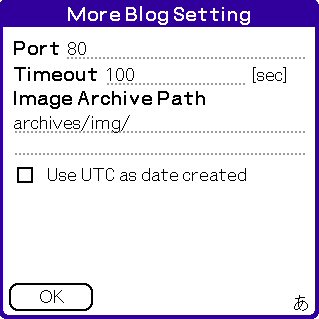
In this form you can configure blog setting more in detail.
| Port | In most case use default value. |
| Timeout | Increase this when your blog sever is too slow. |
| Image Archive Path | Set upload directory for attached files in relative path from your blog. Take care no / is at the top of this path.ÅB |
| Use UTC as date created | This setting is for some Japanese blog service. Leave it as default. |
Back
Application Setting
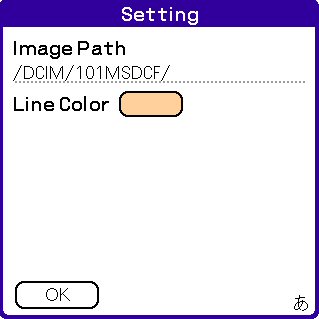
In this form you can set application setting.
| Image Path | Input image archive path in externail memory. Files in the directory indicated by this setting are listed when you choose files to attach. |
| Line Color | Choose a color you like :) |
Back
Setting for major blog services
blogger.com
| Type | Blogger |
| User name | Your account name |
| Password | Your password |
| Host | plant.blogger.com |
| XMLRPC Path | /api/RPC2 |
| Blog ID | please use Find |
TypePad
| Type | MovableType |
| User name | Your account name |
| Password | Your password |
| Host | www.typepad.com |
| XMLRPC Path | /t/api |
| Blog ID | please use Find |
MovableType
| Type | MovableType |
| User name | Your account name |
| Password | Your password |
| Host | Your host |
| XMLRPC Path | Path to mt-xmlrpc.cgi from http://yourhost/ For example, assuming mt-xmlrpc.cgi is at http://foo.com/cgi/mt/mt-xmlrpc.cgi, set /cgi/mt/mt-xmlrpc.cgi here. |
| Blog ID | please use Find |
Feedback
Bug Report
When you find bugs, please let me know.At that time send me infomations below to make debugging easier.
- Version of u*Blog
- Name of blog service you are using
- URL of target blog
- Your palm device name
- Version of PalmOS
- Detail about bugs ( How to make it happen again )
