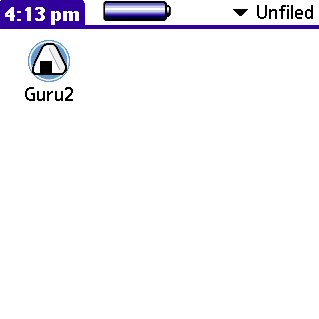
Tap an icon labeled as Guru2 in launcher to start GuruGuru.
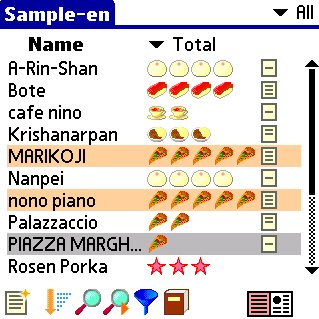
Main list is shown when you start GuruGuru.
In this form, all record are listed.
In the right side of Name an evaluation are shown.
Tap popup trigger labeled as "Total" to change a criterion.
Then Tap the record labeled as "MARIKOJI".
Record Form is shown.
If you want to add a new record tap Note icon shown in bottom of this form.
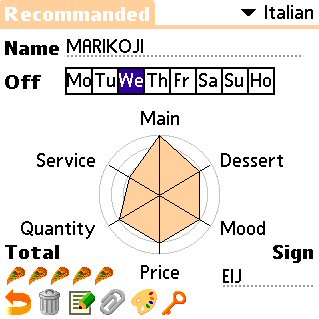
In record form you can edit name of record, evaluations and so on.
Tap radar chart directly and drag to change evaluations.
Then tap Note icon in the bottom
Note form is shown.

In note form you can edit TEL, Addr. and comment of the record.
Tap arrow icon in the bottom to back to record form.
Tap arrow icon once more, Main list is shown.
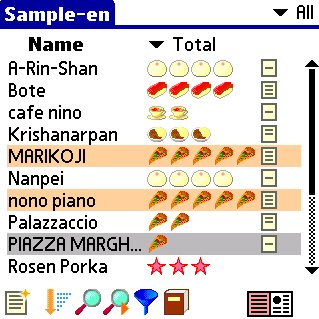
Then tap icon at the left bottom corner.
Quick list is shown.
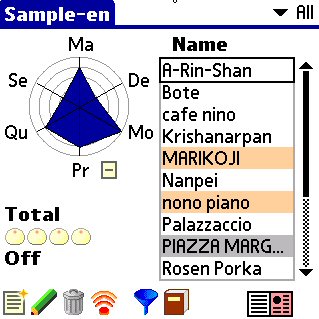
Tap a record listed in right box.
Berief information about the record is shown.
When you tap the record once more, record form is shown.
Tap book icon in the bottom.
Database form is shown.
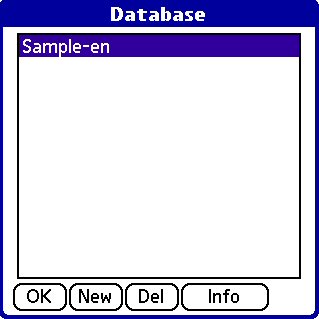
GuruGuru can manage multiple databases.
In this form, you can switch and manage databases.
Select a database and tap OK or tap the selected database once more to switch database.
That's all.
This palmware is designed to be able to be used simply. So you'll be use most functions without manual :)
Back
Function details
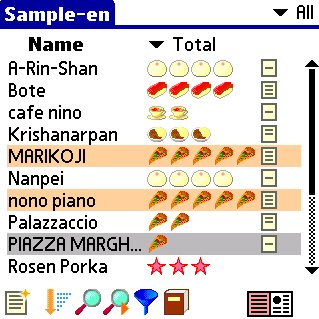
List of records and one of criterions are shown.
Tap a popup trigger labeled as "Total" to change which criterions are shown.
If a record has note a small note icon is shown in the right side of the list.
Tap this icon to show
note form.
If a record has links a small clip icon is shown in the right side of the list.
Tap this icon to
show link form.
Icons in the bottom of this form mean
"
New record","
Sort","
Find","
Find next","
Filter","
Database"
Tap an icon at the right-bottom to show
quick list.
Back
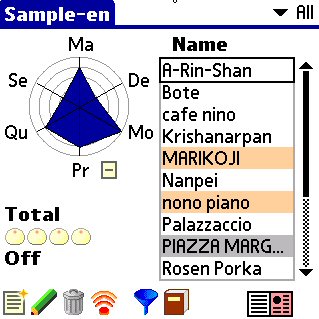
In the right side a list of records is shown and in the left side beief discription of a selected recrod is shown.
Tap the selected record once more to go to
record form.
At lower right side of a radar chat a note icon or a clip icon is shown if the selected record has a note or links.
Tap these icons to go to
note form or
link form.
Icons in the bottom of this form mean
"
New record","
Edit selected record","Delete selected record","Beam selected record","
Filter","
Database"
Tap an icon at the right-bottom to show
main list.
Back
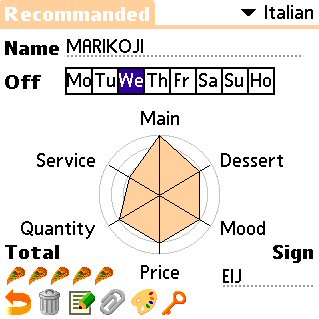
In this form, name of the record, Off(button status of the record), evaluations and sign are editable.
Tap radar char and drag to edit evaluations.
In a default setting sign field is used to write your sign for the purpose to know who write this record after exchanging records via IrDA.
It's OK to custmize a label "Sign" and use this field for other purpose.:-)
Icons in the bottom of this form mean
"Back"、"Delete record","
Edit note","
Edit Link","Select color","Private setting"
Back

More detail informations(In default setting Tel, Addr. and comment) are editable in this form.
"Back","Delete note","
Link"
Back
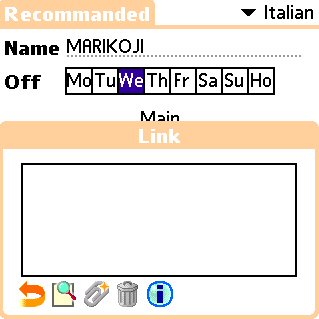
In this form links to image files in an external memory.
Image files must be in
palm/programs/Guru2/<databas名>
Links to 16bit,24bit,32bit bitmap files and jpeg files (CLIE only) are supported.
Icons in the bottom of this form mean
"Show image file","New link","Delete selectd link","Show information about selected link"
Back
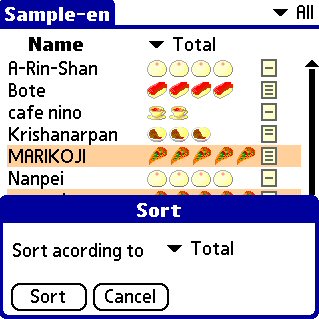
In this form you can sort records according to name, color and each evaluations.
Back
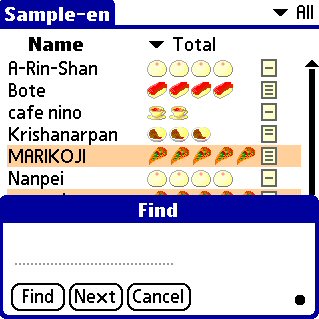
In this form you can search records according to name.
A record is selected when indicated string is found in name field.
Tap "Find next" to search next a record.
If you want to search records including Tel, Addr. and comment field, use global seach.
Back
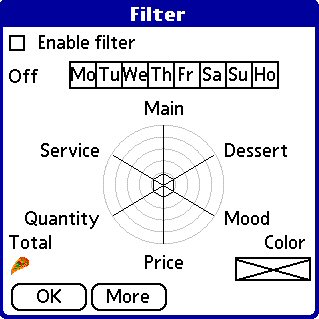
In this form you can edit filter setting.
For example, when you set evaluations with radar chart, records with lower evaluations is not shown in lists.
When you set "Off" buttons on, records with selected buttons on is not shown.
When you set color, records with other colors is not shown.
Tap "More" to set more detail filter setting.
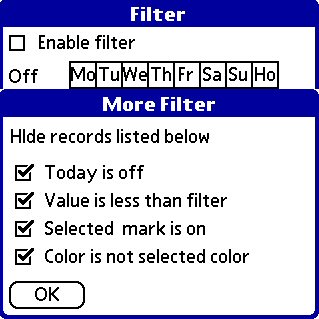
In this form, you can set more detail setting for filter.
Today is off
Hide record which is off today. Holiday is not considered.
Value is less than filer
When this check box is on records with lower evaluations than filter is not shown.
When this check box is off records with higher evaluations than filter is not shown.
Selected mark is on
When this check box is on records with selected button on.
When this check box is off records with selected button off.
Color is not selected color
When this check box is on records with selected color.
When this check box is off records with other colors
Back
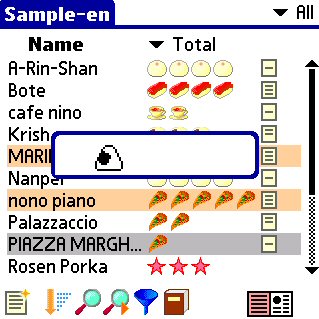
A record is selected at random.
Back
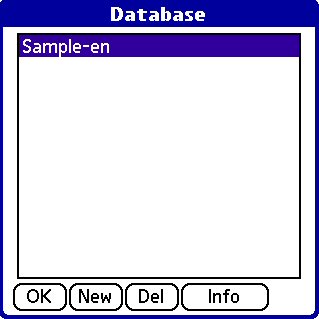
In this form you can switch, create, delete and edit databases.
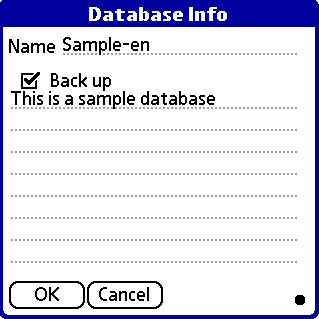
Change name field to change name of database.
Check "Back up" to back up database on HotSync.
You can also write comments in the field below.
Back
Customize
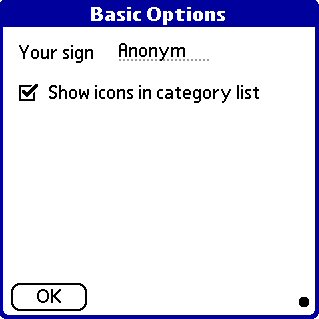
You can set default value for sign field.
this value is set to sign field when you make new record.
You can selecte if category icons are shown in a category list or not.
Back
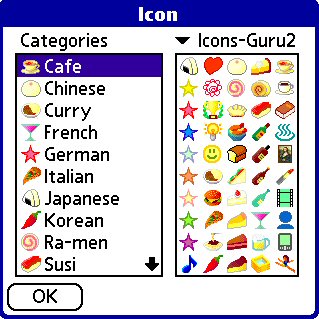
You can set an icon to each category.
Select a category in the category list and tap an icon you want to set.
Tap popup trigger labeled as "Icons-Guru" to change icon databases.
Agendus and CLIE Organizer format icon databases are supported.
Back
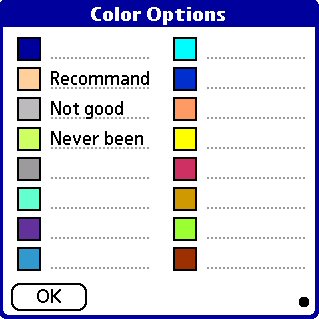
In this form you can set colors and labels.
Tap squares to change colors.
Back
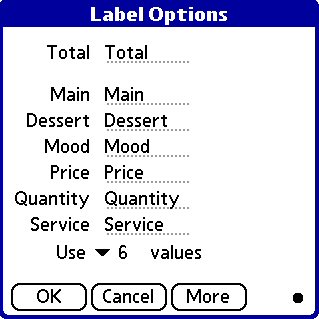
In this form you can set criterion labels.
You can also set the number of criterion from 3 to 6.
Tap more to set button labels and field labels.
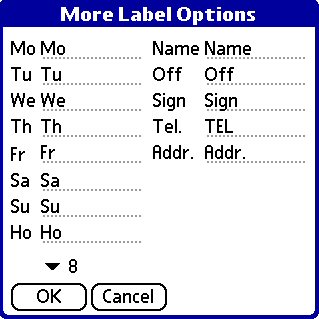
In this form you can set button labels and field labels.
You can also set the number of buttons form 1 to 8.
Back
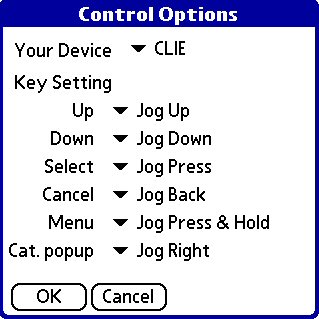
In this form you can set key mapping.
Back
FAQ
"GuruGuru" means the sound your stomach sounds when you are hungry in Japanese.
For originally this palmware was made to manage database of evaluations of restraunt, it's named as so.
And "GuruGuru" also means spiral form in Japanese. A radar chart seems like spriral, doesn't it? ;-)
Back
Icon databases for GuruGuru and for Agendus have same format.
So Icon databases for Guru2 is editable by Icon editors for Agendus.
I'm using
IconManager. This palmware is so cool.
Back
In database info form set back up check box on and database files are backuped on HotSync.
<database name>GurU.pdb is a database file.
<database name>GrIc.prc is a icon data file.
These is no way to convert a data file to common format, such as CSV, now.
I plan to develop a coduit and desktop software for GuruGuru.
Back
There is a little complicated way.
At first convert csv format data to GuruGuru v2.1.4 format using GuruGuruConverter.
GuruGuruConverter is windows software.I'm afraid that it is Japanese version.
Then, convert GuruGuru v2.1.4 database to GuruGuru Ver.3.0 database with Guru2Converter.prc
Read manuals for each software for more detail.
Back
You can dstribute your databases freely.
When you destribute icon data also, pay attension to Copyright of icon data.
You can re-dstribute Icons datas in Icons-Guru if you dstribute them with your GuruGuru database.
Back
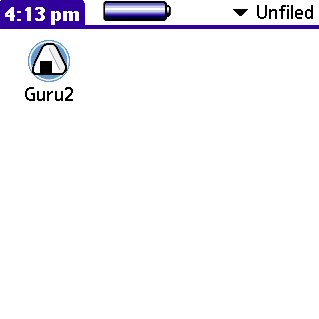 Tap an icon labeled as Guru2 in launcher to start GuruGuru.
Tap an icon labeled as Guru2 in launcher to start GuruGuru.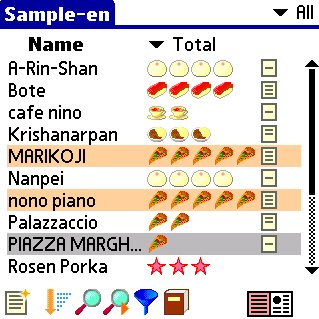 Main list is shown when you start GuruGuru.
Main list is shown when you start GuruGuru.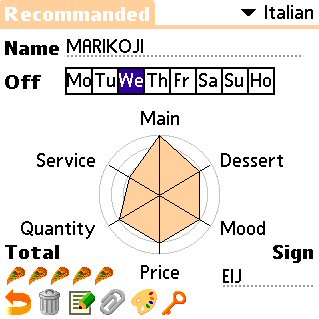 In record form you can edit name of record, evaluations and so on.
In record form you can edit name of record, evaluations and so on. In note form you can edit TEL, Addr. and comment of the record.
In note form you can edit TEL, Addr. and comment of the record.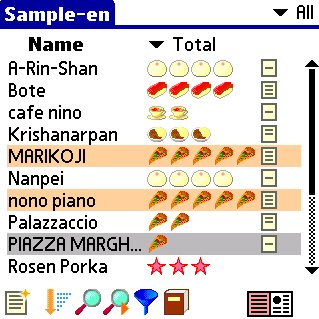 Then tap icon at the left bottom corner.
Then tap icon at the left bottom corner.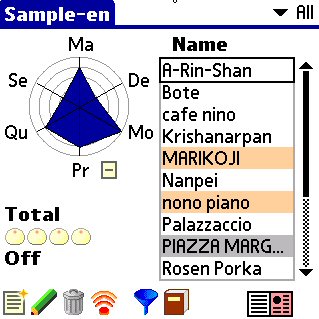 Tap a record listed in right box.
Tap a record listed in right box.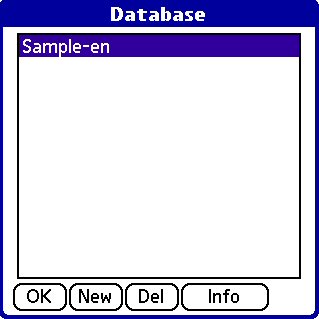 GuruGuru can manage multiple databases.
GuruGuru can manage multiple databases.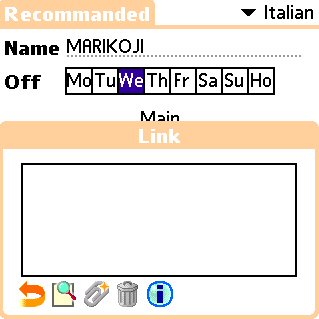 In this form links to image files in an external memory.
In this form links to image files in an external memory.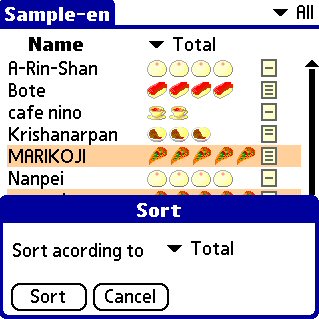 In this form you can sort records according to name, color and each evaluations.
In this form you can sort records according to name, color and each evaluations.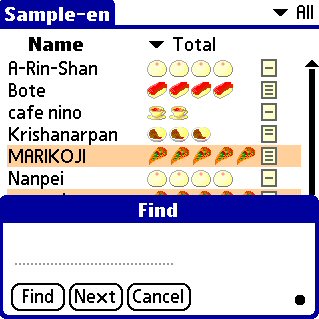 In this form you can search records according to name.
In this form you can search records according to name.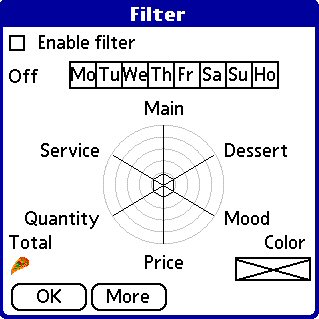 In this form you can edit filter setting.
In this form you can edit filter setting.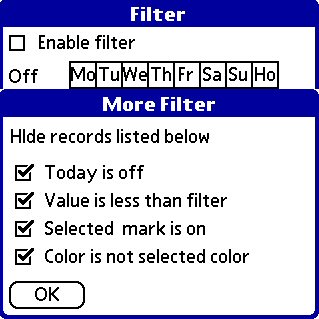 In this form, you can set more detail setting for filter.
In this form, you can set more detail setting for filter.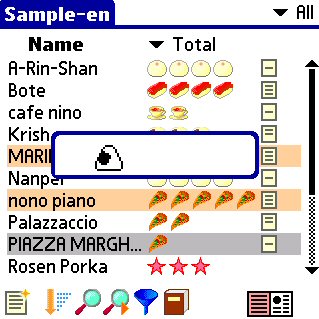 A record is selected at random.
A record is selected at random.
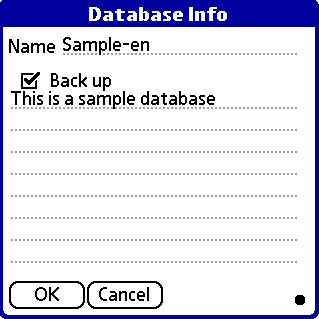 Change name field to change name of database.
Change name field to change name of database.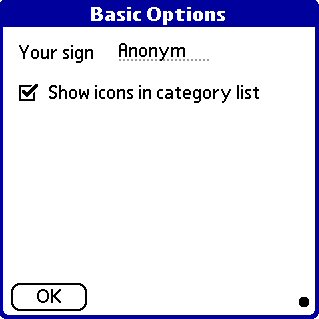 You can set default value for sign field.
You can set default value for sign field.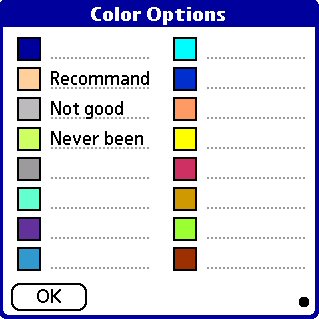 In this form you can set colors and labels.
In this form you can set colors and labels.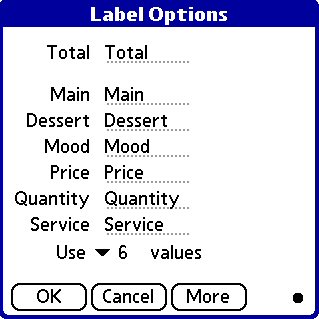 In this form you can set criterion labels.
In this form you can set criterion labels.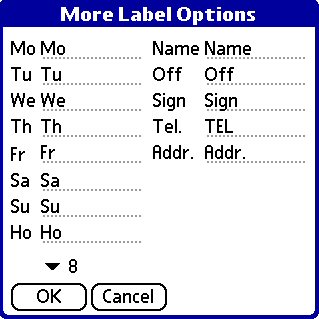 In this form you can set button labels and field labels.
In this form you can set button labels and field labels.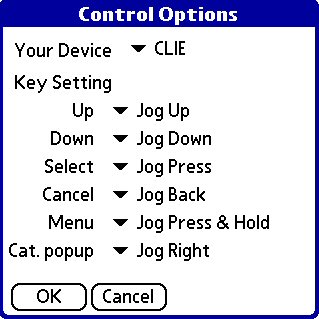 In this form you can set key mapping.
In this form you can set key mapping.